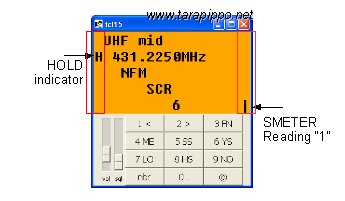
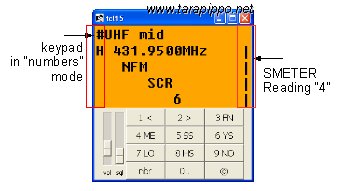
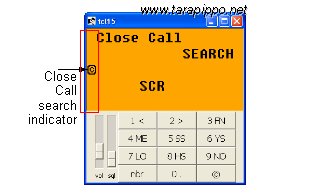
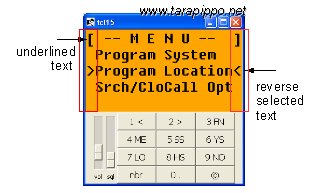
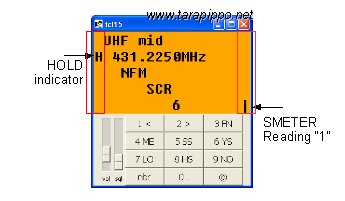 |
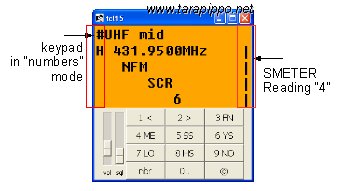 |
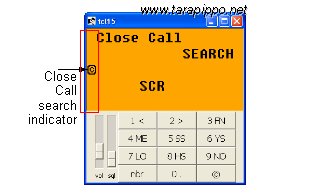 |
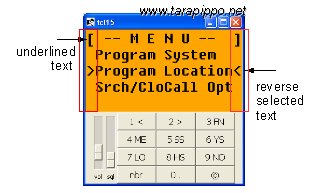 |
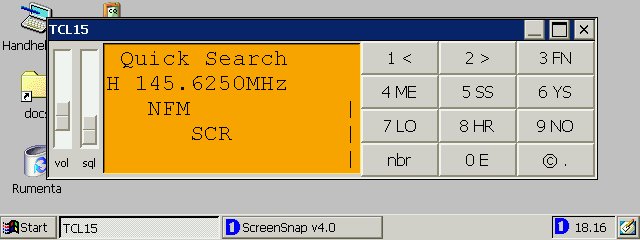 |
||
|
|
#serial port # Windows CE format "com1:" # Windows "desktop" editions (XP and older) "COM1" # Linux "/dev/ttyS0" set comport "COM4" |
| # serial port open proc seropen {} { global serial ; global comport ; set serial [open $comport r+] fconfigure $serial -mode "19200,n,8,1" fconfigure $serial -blocking 0 -buffering none ; } |
| < | equivalent to turning the vfo knob one click counterclockwise |
| > | equivalent to turning the vfo knob one click clockwise |
| FN | equivalent to pushing the vfo knob |
| ME | equivalent to pushing the MENU button |
| SS | equivalent to pushing the SCAN/SEARCH button |
| YS | equivalent to pushing the E/YES button |
| LO | equivalent to pushing the L/O button |
| HR | equivalent to pushing the HOLD/RESUME button (yes... images above are wrong) |
| NO | equivalent to pushing the NO button |
| nbr | switches keypad to "number" mode |
| E | equivalent to pushing the E button |
| © | starts a Close Call search |
| 1 | inputs number "1" |
| 2 | inputs number "2" |
| 3 | inputs number "3" |
| 4 | inputs number "4" |
| 5 | inputs number "5" |
| 6 | inputs number "6" |
| 7 | inputs number "7" |
| 8 | inputs number "8" |
| 9 | inputs number "9" |
| nbr | switches keypad back to "normal" mode |
| 0 | inputs number "0" |
| . | equivalent to pushing the "." button |
Contatto:
Pubblicato: 25Oct09 Home